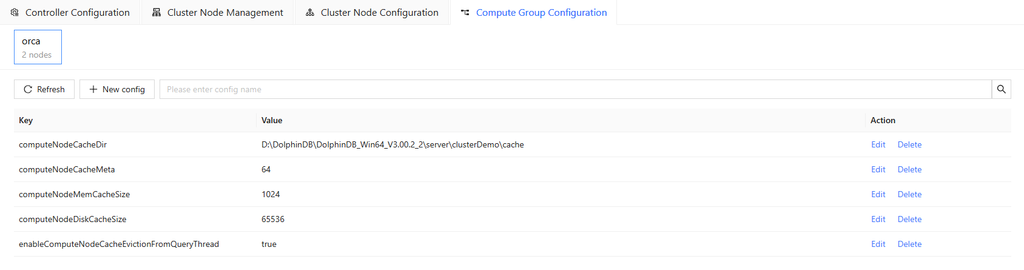Configuration
On the controller, administrators can configure the following settings:
- Controller configuration
- Cluster node management
- Cluster node configuration
- Compute group configuration
For detailed instructions, refer to the following sections.
Controller Configuration
Administrators can add, edit, or delete configuration parameters through the buttons on the Controller Configuration page in Configuration.

To add new controller configurations, follow the steps:
-
Click Add controller config.
Enter the configuration parameter name in the key column and the configuration value in the Value column.

Note: In the actual environment, the keys and values should be consistent with those supported by the DolphinDB Server version. For detailed configuration parameters names, refer to the Parameter Configuration.
- Click Save.
Click Edit on the right side of the configuration parameter to modify it and click Delete to remove it.
Cluster Node Management
Administrators can add, edit, or delete cluster nodes on the Cluster Node Management page in Configuration. Since version 3.00.2, DolphinDB server supports configuring compute groups.
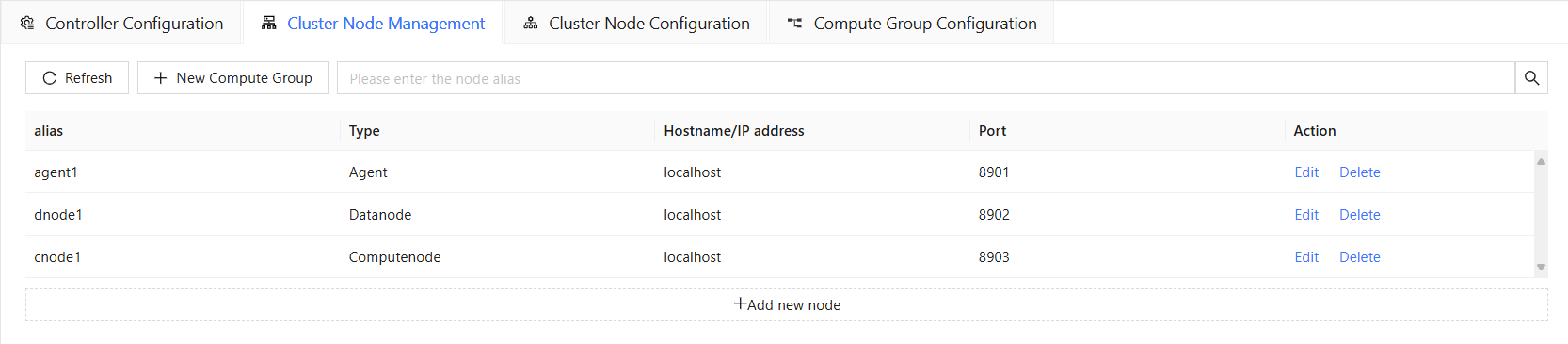
Non-Compute Group Nodes
For regular nodes that are not in a compute group, the following operations are supported:
- Create: Click Add new node and fill in the alias, type (Datanode/Controller/Agent/Computenode), hostname/IP address, and port of the added node. Then, click Save to add the node to the cluster.
- Edit: Click Edit next to an existing node to modify its configurations.
- Delete: Click Delete next to an existing node to remove this node from the cluster.
Compute Group Nodes
Create a Compute Group
Click New Compute Group and fill in the following fields:
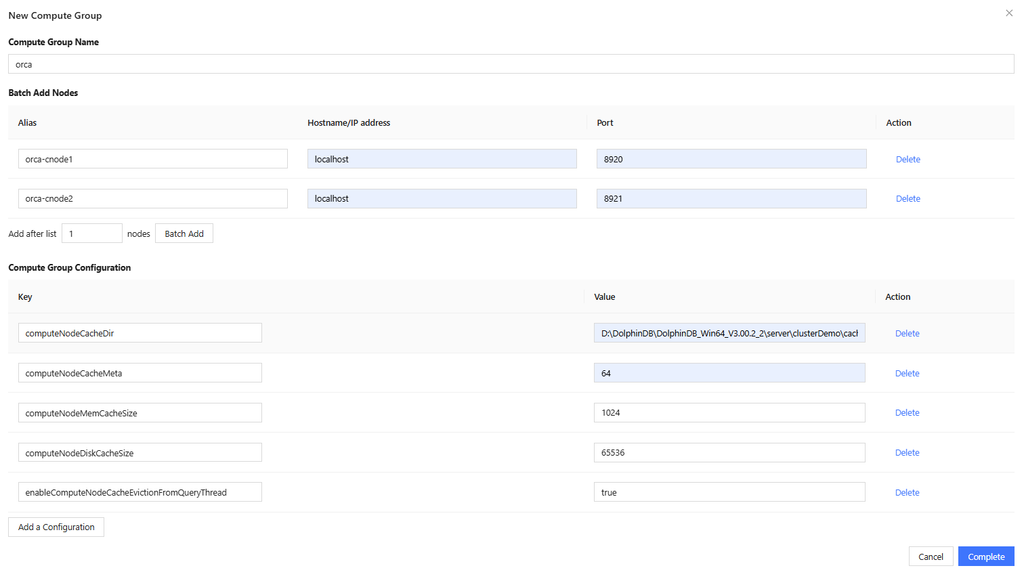
- Compute Group Name: Enter the ID of the group. It will be the prefix for all node aliases in the group. Note: Every group name should be different to avoid naming conflicts.
- Batch Add Nodes: Enter the alias, hostname/IP address, and port of each node. Alias must start with the compute group name. Nodes can share the same hostname/IP address, but the port must be unique.
- Compute Group Configuration: Configure all nodes in the group with key-value pairs.
Click Complete to create the compute group online. On the Cluster tab, you can enable/disable specific nodes in the group and monitor their status.
Add Nodes to a Compute Group
Click Add new node below an existing compute group and fill in the node’s alias (must start with the group name), type, hostname/IP address, and port to add a node to the group online.
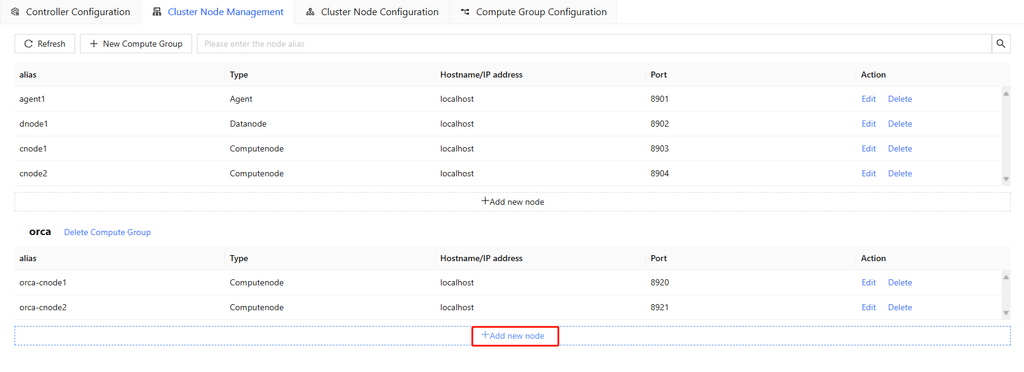
Click Edit next to a node to modify its configurations.
Click Delete Compute Group to remove the entire group. Click Delete next to a node to remove the node.
Cluster Node Configuration
Administrators can add, edit, or delete cluster node configuration parameters for DolphinDB Server through the buttons on the Cluster Node Configuration page in Configuration.
To add new cluster node configuration parameters, follow the steps:
-
Click New config.
Select a configuration parameter. If the parameter you're looking for is not listed in the dropdown, enter if manually.
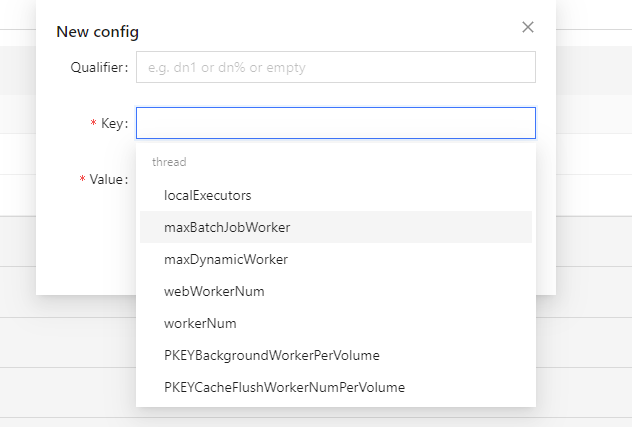
Note: Manually entered configuration parameters will be categorized under Others. For detailed configuration item names, refer to the Parameter Configuration.
- [Optional] Set a qualifier for the configuration parameter. For example, enter dn1 or leave it blank. A qualifier can be the name of a specific node (e.g., dn1) to apply the configuration to that node, or it can be left blank to apply the configuration to all nodes.
- Set the Value.
Click Edit on the right side of the configuration parameter to modify it and click Delete to remove it.
Compute Group Configuration
On the Compute Group Configuration tab, you can view, modify, add, and delete configurations of existing compute groups.