Offline Installation Guide for DolphinDB Python API
This tutorial explains how to install the DolphinDB Python API in an offline Windows or Linux environment. There are two installation options for each environment:
- install in a conda environment
- install using wheel packages directly
1. Prerequisites
Building and deploying DolphinDB Python API requires setting up separate build and target environments:
- The build environments require:
- an online environment to download and build resources
- an offline environment to test and verify the installation of the built DolphinDB Python API packages
- The target environment is where the built DolphinDB Python API packages will ultimately be deployed for use.
The build and target environments should have the same operating system version, CPU architecture, Python version, and other relevant characteristics.
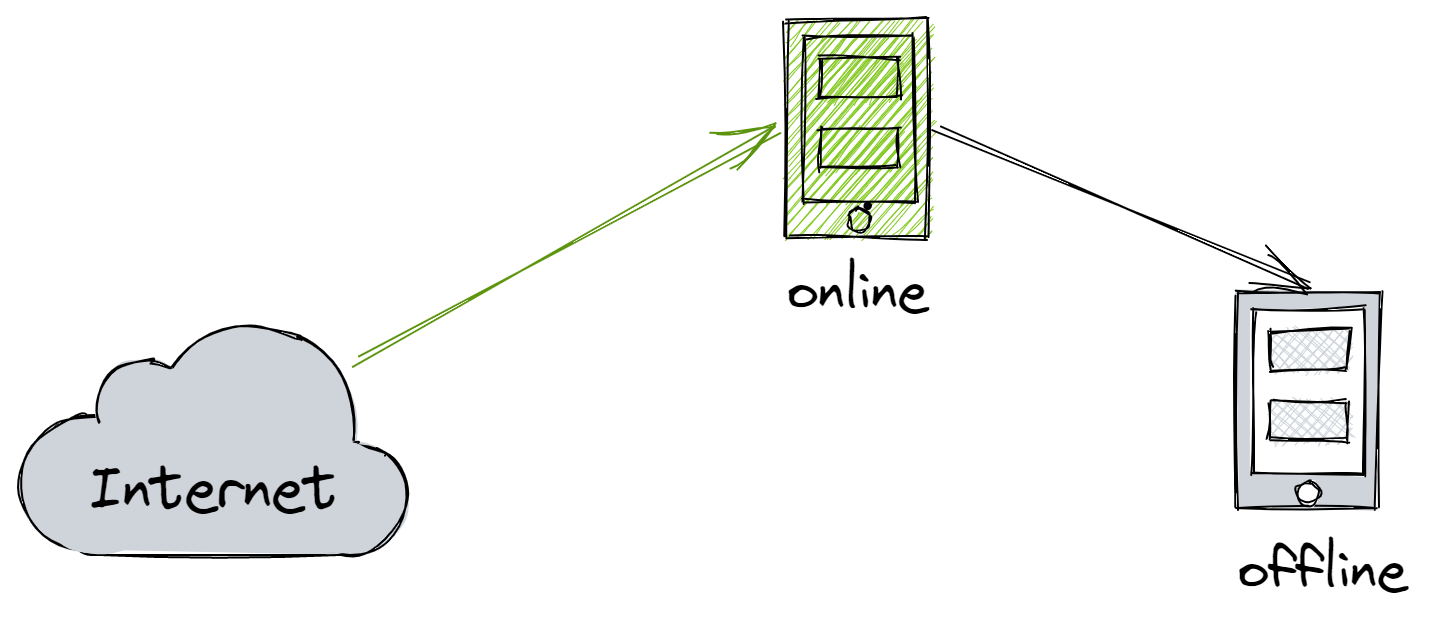
1.1. Linux
It is recommended to use a virtualization tool such as VirtualBox to create the required environments. For example, if you need to install the DolphinDB Python API in a target environment which runs with KyLin v10, x86-64 and Python 3.8, prepare the build environments as follows:
Online environment
Operating system: Kylin v10
CPU: Intel(R) Core(TM) i7-10700 CPU @ 2.90GHz
Hosting platform: VirtualBox 6.1
Network: NetWork Bridge
Offline environment
Operating system: Kylin v10
CPU: Intel(R) Core(TM) i7-10700 CPU @ 2.90GHz
Hosting platform: VirtualBox 6.1
Network: HostOnly
The Host-only mode makes sure the offline environment does not have internet access.
1.2. Windows
Prepare two machines for API installation on Windows. One machine must have internet access for downloading and building resources, and the other must be offline for installation and validation.
2. Installing Python API on Linux with conda
2.1. Installing Miniconda
As production environments are often complex, it is recommended to use Miniconda to create an isolated virtual environment for Python.
Miniconda — conda documentation
Download and install Miniconda:
wget https://repo.anaconda.com/miniconda/Miniconda3-latest-Linux-x86_64.sh sh Miniconda3-latest-Linux-x86_64.shActivate the the changes:
source ~/.bashrc[optional] Enter
conda env listto verify installation:
2.2. Configuring conda
Configure conda in the online and offline environments, respectively.
Display configuration settings:
conda config // The .condarc file appears under the ~/ directoryEdit the
~/.condarcfile:envs_dirs: - ~/envs pkgs_dirs: - ~/pkgs
2.3. Downloading Packages in the Online Environment
Run the following command to download the packages:
conda create -n test38 numpy=1.22.3 pandas python=3.8.13 --download-onlyNote that numpy must be between version 1.18-1.22.3 (recommended).
Compress the dependency packages under
.condarc pkgs_dirsinto a tar archive pkgs.tar.gz, and upload it to the pkgs directory in the offline environment.md5sum pkgs.tar.gz > pkgs.tar.gz.md5
2.4. Installing conda in the Offline Environment
In the offline environment, verify the checksums of the pkgs.tar.gz:
(base) root@peter-VirtualBox:~# md5sum -c pkgs.tar.gz.md5 pkgs.tar.gz: OKDecompress pkgs.tar.gz:
tar -zxvf pkgs.tar.gzCreate a virtual environment with the specified packages:
conda create -n offline38 numpy pandas python=3.8.13 --offline conda activate offline38
2.5. Installing DolphinDB Python API
Download the .whl file
Based on your CPU architecture and OS, download the .whl file for DolphinDB Python API as appropriate from pypi.org. For example, if you are running 64-bit Linux with Python 3.8, download this .whl file for DolphinDB 1.30.19.2:
Use pip to install the package offline:
pip install dolphindb-1.30.19.2-cp38-cp38-manylinux2010_x86_64.whlVerify installation with the following script:
(offline38) root@peter-VirtualBox:~# python Python 3.8.13 (default, Mar 28 2022, 11:38:47) [GCC 7.5.0] :: Anaconda, Inc. on linux Type "help", "copyright", "credits" or "license" for more information. >>> import dolphindb as ddb >>> s = ddb.Session() >>> s <dolphindb.session.Session object at 0x7fa5d6534280>
If a Session object is created, it means you have successfully installed the DolphinDB Python API.
3. Installing Python API on Linux Using Wheels
3.1. Building .whl Files in the Online Environment
Use the pip wheel command to build .whl files for DolphinDB Python API and dependencies:
pip install wheel && pip wheel dolphindbOnce the build is complete, the .whl files are saved in the current directory by default.
(py38) [root@node1 ~]# ls *.whl|sort
dolphindb-1.30.19.2-cp38-cp38-manylinux2010_x86_64.whl
future-0.18.2-py3-none-any.whl
numpy-1.22.3-cp38-cp38-manylinux_2_17_x86_64.manylinux2014_x86_64.whl
pandas-1.5.0-cp38-cp38-manylinux_2_17_x86_64.manylinux2014_x86_64.whl
python_dateutil-2.8.2-py2.py3-none-any.whl
pytz-2022.2.1-py2.py3-none-any.whl
six-1.16.0-py2.py3-none-any.whl3.2. Installing Wheels in the Offline Environment
Install all .whl files from the current directory.
pip install *.whl(py38) root@peter-VirtualBox:~/wpkgs# pip install *.whl Processing ./dolphindb-1.30.19.2-cp38-cp38-manylinux2010_x86_64.whl Processing ./future-0.18.2-py3-none-any.whl Processing ./numpy-1.22.3-cp38-cp38-manylinux_2_17_x86_64.manylinux2014_x86_64.whl Processing ./pandas-1.5.0-cp38-cp38-manylinux_2_17_x86_64.manylinux2014_x86_64.whl Processing ./python_dateutil-2.8.2-py2.py3-none-any.whl Processing ./pytz-2022.2.1-py2.py3-none-any.whl Processing ./six-1.16.0-py2.py3-none-any.whl Installing collected packages: pytz, six, numpy, future, python-dateutil, pandas, dolphindb Successfully installed dolphindb-1.30.19.2 future-0.18.2 numpy-1.22.3 pandas-1.5.0 python-dateutil-2.8.2 pytz-2022.2.1 six-1.16.0Verify the installations of the .wheel files and test the DolphinDB Python API.
Run
pip listto get a list of installed Python packages for the current environment:(py38) root@peter-VirtualBox:~/wpkgs# pip list Package Version --------------- --------- certifi 2022.9.14 dolphindb 1.30.19.2 future 0.18.2 numpy 1.22.3 pandas 1.5.0 pip 22.1.2 python-dateutil 2.8.2 pytz 2022.2.1 setuptools 63.4.1 six 1.16.0 wheel 0.37.1Run the following script in your Python client:
(offline38) root@peter-VirtualBox:~# python Python 3.8.13 (default, Mar 28 2022, 11:38:47) [GCC 7.5.0] :: Anaconda, Inc. on linux Type "help", "copyright", "credits" or "license" for more information. >>> import dolphindb as ddb >>> s = ddb.session() >>> s <dolphindb.session.session object at 0x7fa5d6534280>If a Session object is created, it means you have successfully installed the DolphinDB Python API.
4. Installing Python API on Windows with conda
Configure the Miniconda in the online and offline environments respectively. Then use the online environment to build:
- .whl files for DolphinDB Python API dependencies
- a .whl file for DolphinDB Python API
Finally, upload the files to the offline environment for installation.
Note: Miniconda should be installed and configured independently in the online and offline environments. However, the directory structures in both environments must be kept consistent with each other.
4.1. Installing Miniconda
Go to Miniconda — miniconda documentation and download the Miniconda version that matches your Python version. In this example, download and install Miniconda3 Windows 64-bit. Then add the path to conda to your system's PATH environment variable:
In Settings, search "environment variables"
Click Environment Variables…
In System variables, select Path and click Edit.
Click New. Then enter the complete path of the condabin directory. For example:
D:\ProgramData\Miniconda3\condabinThen click OK.
Start the Command Prompt and verify your changes with the following command:
C:\Users\username>conda -V conda 4.12.0
4.2. Configuring Miniconda
Add the conda packages directory (pkgs_dirs). For example:
D:\pythonApi>conda config --add pkgs_dirs D:\pkgs4.3. Downloading Dependencies in the Online Environment
Once you have configured the packages directory (pkgs_dirs) in the online environment, download the dependencies of the DolphinDB Python API - totaling around 450MB after compression:
conda create -n test38 numpy=1.22.3 future pandas python=3.8.13 --download-onlyThe packages are saved to the pkgs_dirs directory configured earlier.
4.4. Installing Dependencies in the Offline Environment
Upload the compressed packages from the online environment's pkgs_dirs to the offline environment. Double check the upload is complete by comparing the total bytes before and after.
Decompress the uploaded packages into the offline environment's pkgs_dirs directory.
Create an offline virtual environment from the packages:
conda create -n offline38 numpy pandas future python=3.8.13 --offline conda activate offline38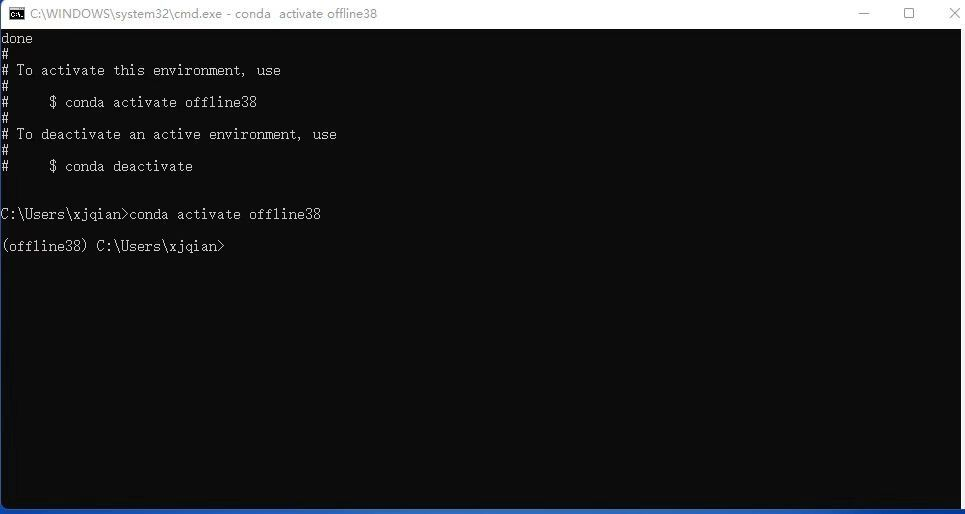
4.5. Installing DolphinDB Python API
Download the .whl file
Based on your CPU architecture and OS, download the .whl file for DolphinDB Python API as appropriate from pypi.org. For example, if you are running x86_64 Windows with Python 3.8, download this .whl file for DolphinDB 1.30.19.2:
Use pip to install the package offline:
pip install dolphindb-1.30.19.2-cp38-cp38-win_amd64.whl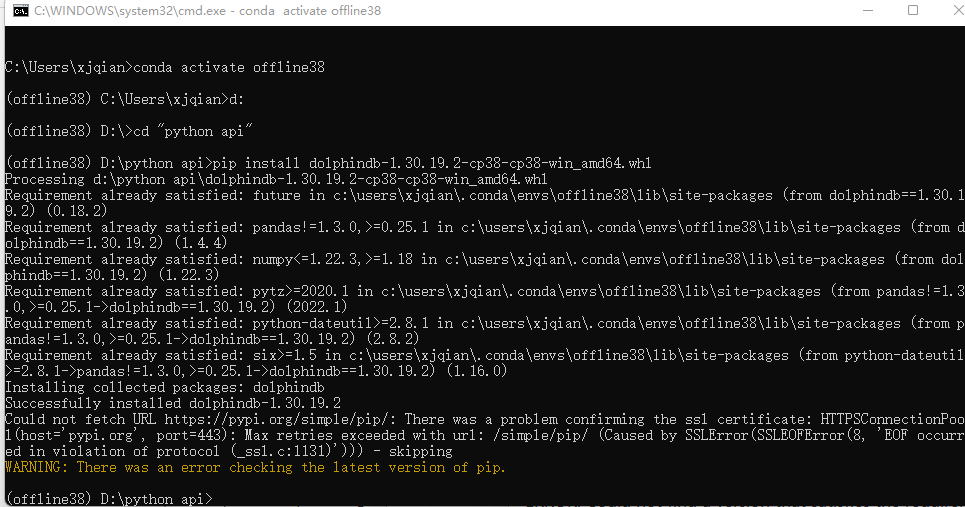
Verify installation with the following script:
import dolphindb as ddb s = ddb.session() s.connect("192.168.1.157", 8848, "admin", "123456") s.run("print(\"Welcome to DolphinDB!\")") s.close()If the message is printed, it means you have successfully installed the DolphinDB Python API.
D:\pythonApi>python hello_ddb.py Welcome to DolphinDB!
5. Installing Python API on Windows Using Wheels
The build environments should match the target environment. For example, if the target offline environment is a x86-64 bit Windows Server 2016 system running Python 3.8.10, the build system should replicate this configuration. Ideally, set up the build PC as a x86-64 bit Windows 10 machine with Python 3.8.10 installed.
5.1. Building .whl Files in the Online Environment
Build .whl files for DolphinDB Python API and generate a requirements.txt.
pip wheelUse the
pip wheelcommand to build .whl files for DolphinDB Python API and dependencies:pip wheel dolphindbOnce the build is complete, the .whl files are saved in the current directory by default.
pip installInstall DolphinDB Python API:
pip install dolphindbpip freezeOutput the installed packages to a requirements.txt file:
pip freeze dolphindb > requirements.txtAfter these steps, the directory will contain these files.
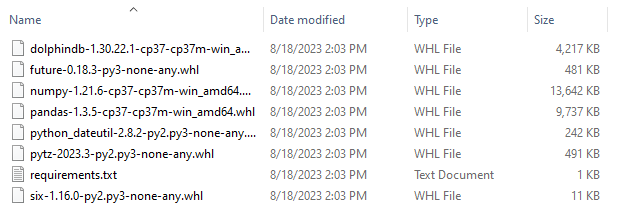
The specific files contained in the directory may vary by DolphinDB Python API version.
5.2. Installing Wheels in the Offline Environment
Upload all the .whl files and requirements.txt to the offline environment and install them with pip install.
Use the -r parameter to batch install the wheels specified in requirements.txt:
pip install -r requirements.txtD:\pythonApi>pip install -r requirements.txt
Processing d:\pythonapi\dolphindb-1.30.19.2-cp38-cp38-win_amd64.whl
Processing d:\pythonapi\numpy-1.22.3-cp38-cp38-win_amd64.whl
Processing d:\pythonapi\pandas-1.5.1-cp38-cp38-win_amd64.whl
Processing d:\pythonapi\python_dateutil-2.8.2-py2.py3-none-any.whl
Processing d:\pythonapi\pytz-2022.6-py2.py3-none-any.whl
Processing d:\pythonapi\six-1.16.0-py2.py3-none-any.whl
Collecting future==0.18.2
Using cached future-0.18.2-py3-none-any.whl
Installing collected packages: six, pytz, python-dateutil, numpy, pandas, future, dolphindb
Successfully installed dolphindb-1.30.19.2 future-0.18.2 numpy-1.22.3 pandas-1.5.1 python-dateutil-2.8.2 pytz-2022.6 six-1.16.05.3. Verifying the Installations
Verify the installations of the .wheel files and test the DolphinDB Python API.
Run
pip listto get a list of installed Python packages for the current environment:C:\pythonApi>pip list Package Version --------------- --------- dolphindb 1.30.19.2 future 0.18.2 numpy 1.22.3 pandas 1.5.1 pip 21.1.1 python-dateutil 2.8.2 pytz 2022.6 setuptools 56.0.0 six 1.16.0Run the following script in your Python client:
import dolphindb as ddb s = ddb.session() s.connect("192.168.1.157", 8848, "admin", "123456") s.run("print(\"Welcome to DolphinDB!\")") s.close()D:\pythonApi>python hello_ddb.py Welcome to DolphinDB!
If the message is printed, it means you have successfully installed the DolphinDB Python API.
6. Conclusion
Installing DolphinDB's Python API using wheels offers simplicity and convenience. However, conda allows configuring isolated environments, which provides more control for offline systems.
| Installation Method | Pros | Cons |
|---|---|---|
| conda | Provides a virtual environment for installation |
Large installation packages (totaling around 500MB) which cost more time to transfer.
File integrity checks needed when transferring packages
|
| wheel | Simple, lightweight installation |
No environment isolation.
May cause conflicts with existing Python environment.
|
7. Appendices
7.1. Commonly-Used pip Commands
pip list // shows installed packages
pip freeze packageA // outputs the installed version of packageA in the requirements format, which allows you to pin a dependency version.
pip wheel packageA // builds a wheel archive for packageA
pip search packageA // searches PyPI for packageA 7.2. Commonly-Used conda Commands
Create a virtual conda environment without internet access
conda create -n py38 python=3.8.13 --offlineActivate / deactivate virtual conda environment
conda env list //list all environments conda activate py38 //activate environemtn py38 conda deactivate // exit out of the current virtual environmentDeactivate the current conda environment and then remove it
conda deactivate conda remove -n offline38 --all
7.3. Troubleshooting
The system cannot find the required packages during conda offline installation. The error message is:
PackagesNotFoundError: The following packages are not available from current channels: - pandas - python=3.8.13 - numpySolution: Check if pkgs_dir is correctly specified and it contains the required packages. The pkgs_dir must point directly to the folder containing the package files. Subdirectories within pkgs_dir will not be searched. For example, if pkgs_dir is set to "pkgs", packages saved under
pkgs/pkgs/numpywill not be found.The following error is raised in Python:
error: invalid command 'bdist_wheel'Solution: This occurs when the wheel package is not installed in the environment. Install wheel with pip command:
pip install wheelThe future wheel package is missing:
ERROR: Could not find a version that satisfies the requirement future (from dolphindb) (from versions: none) ERROR: No matching distribution found for futureSolution: Manually build the future wheel package and upload it to the offline environment:
pip wheel futureBuilding a wheel package for future failed with the following error:
Failed to build future ERROR: Failed to build one or more wheels WARNING: Ignoring invalid distribution -ip (d:\program files\python3.7\lib\site-packages)Solution: This occurs when there are corrupted files in the pip installation directory due to failed pip downloads or installations. Navigate to the
site-package/pipdirectory and delete any temporary files that begin with the prefix "~".(base) [root@node1 ~]# pip --version pip 21.2.4 from /root/miniconda3/lib/python3.9/site-packages/pip (python 3.9)Installing DolphinDB Python API failed with the following error:
ERROR: Could not find a version that satisfies the requirement dolphindb (from versions: none)Solution: This occurs when the environment does not match the wheel package. Follow the steps below:
(1) Search for the dolphindb wheel that matches your current OS architecture (e.g., Linux ARM, Mac ARM, etc.) on PyPI. Download the wheel (.whl file) to your local system.
(2) Execute the following command. The
Compatible tagssection indicates which distributions are compatible with your system.pip debug --verbose(3) Rename the downloaded dolphindb wheel according to the compatibility tags. For example, the file name for Mac(x86_64) is "dolphindb-1.30.19.2-cp37-cp37m-macosx_10_16_x86_64.whl". If the compatibility tags show that the system version supported by pip is 10.13, then replace the "10_16" in the original filename with "10_13".
(4) Install the renamed wheel.
If the installation or import still fails, please post your question on StackOverflowwith the "dolphindb" tag. We will get back to you soon.
