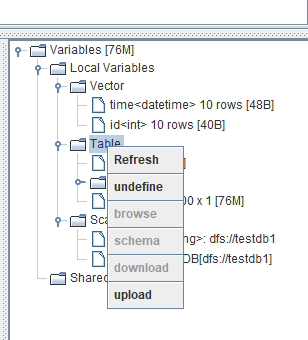Variable Explorer
In the Variable Explorer window, variables are organized based on data types. Variable dimensions and sizes are displayed to the right of variable names.
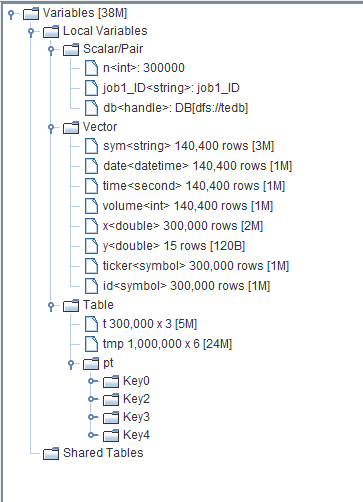
The total size of all the DolphinDB variables in memory is displayed within the square brackets to the right of Variables on the top of the Variable Explorer.
For a DFS table, each partition is represented as a folder.
To check the table schema, right click a table and select schema.
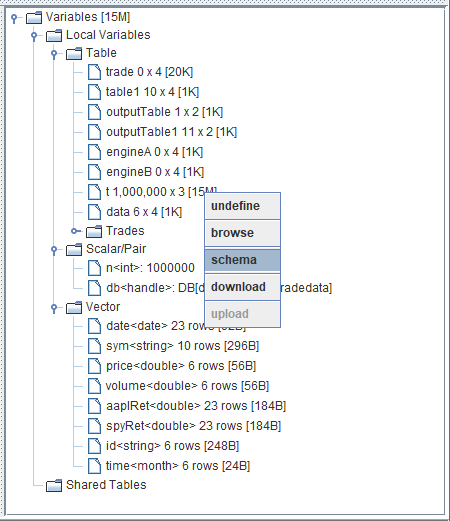
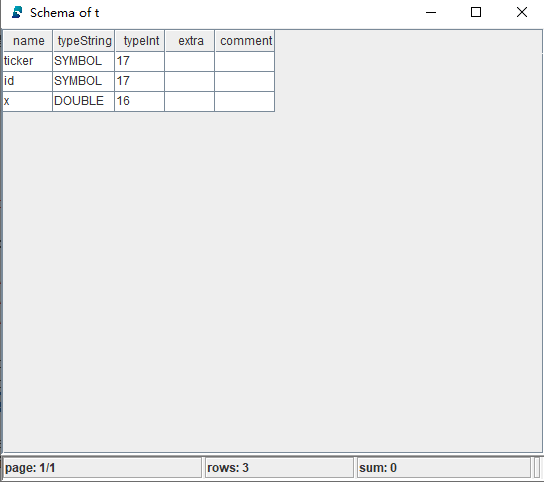
To browse the contents of a variable, double click the variable in the Variable Explorer window to launch a data browser window.
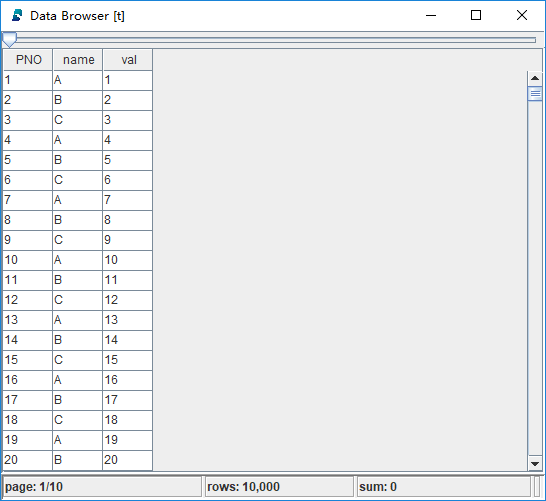
Right click an object and choose undefine to release it from memory. If a category (Local Variables, Vectors, Table, Scalar/Pair, etc) is chosen for this operation, all the variables in this category will be released.
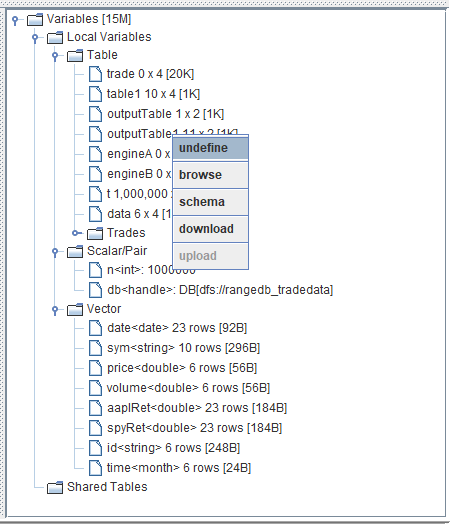
To save a variable locally (or upload a file to DolphinDB server), you can right click a variable in the explorer and select download or upload.
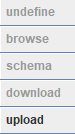
To use the refresh feature, right-click the variable browser and select Refresh.